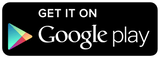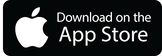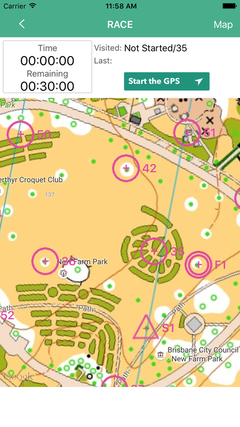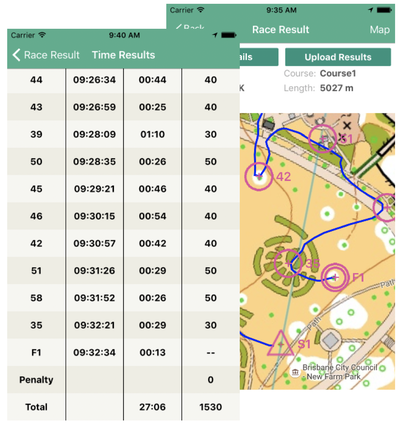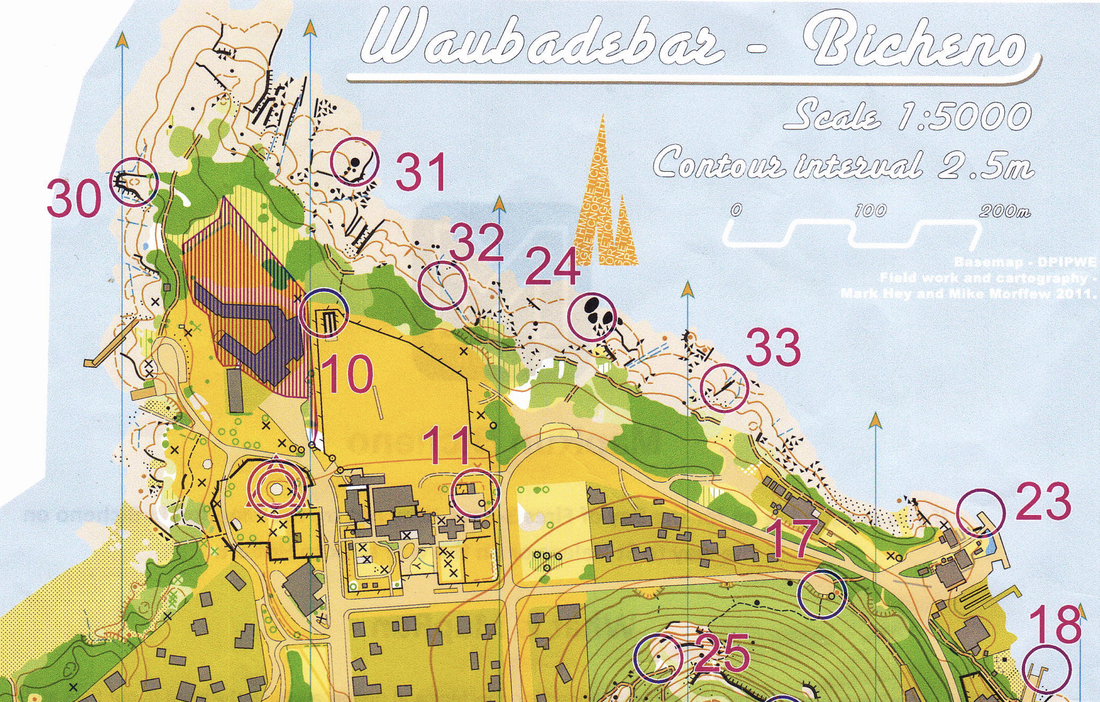Quick Guide
MapRun is easy to use.
Install the free MapRun app for iOS or Android.
Install the free MapRun app for iOS or Android.
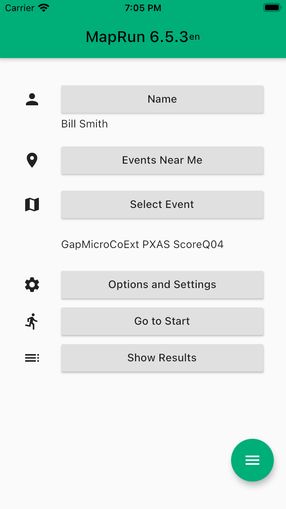
You can also run with a Garmin Watch running MapRunG or any GPS Watch using the "Any Track" feature.
MapRun6:
MapRun6:
- Start the App
- Enter your Name - to be used with your results
- Tap Select Event and browse to the event you are looking for
- Alternatively, tap Events Near Me to display a list of events near your current location
- Tap Goto Start to see the map and course
- If the organiser has locked the event, you may need to enter the 4-digit PIN that has been set
- Run or walk through the Start to trigger the course timer.
|
How does it work?
When a runner runs with the MapRun6 App, with an Event selected:
When a runner runs with the MapRun6 App, with an Event selected:
- The App tracks their location (without displaying it)
- It continually compares their location with the Latitude and Longitude of control locations contained in the Course File for the event
- If the distance to a control is less than 15 metres, the App records a punch on that control
- Events are started and finished by visiting the Start and Finish punches
- At the end of the event, the "rules" for the event type are applied to determine a result:
- This includes checking for the correct sequence of controls for a line course, and
- Calculating a score for score courses
- The runner's result file and track are automatically uploaded to the MapRun server at the end of the run
- The runner's result is merged with other results for this event and displayed on the phone and on the website.
- Runners can alternatively run just with a GPS watch and upload their track for a result to be determined.
Options to Participate in an Event
You can participate in a MapRun event using:
- your smartphone running the MapRun6 App (for iOS and Android), or
- a Garmin watch (that can run Apps) running the MapRunG App for Garmin Watches, or
- any GPS watch using the "Any Tracks" feature
See more details here.
You can participate in a MapRun event using:
- your smartphone running the MapRun6 App (for iOS and Android), or
- a Garmin watch (that can run Apps) running the MapRunG App for Garmin Watches, or
- any GPS watch using the "Any Tracks" feature
See more details here.
Options to setup an Event
You can setup your own event or run in an Event organised by others.
The simplest event requires nothing other than the MapRun6 App. See QuickStart.
The next level, for an event you can share with others, uses CheckSites.
The most complete event type is a published event by a MapRun Administrator with permissions to publish into a folder in the MapRun Events list.
For an overview of the options see this page.
You can setup your own event or run in an Event organised by others.
The simplest event requires nothing other than the MapRun6 App. See QuickStart.
The next level, for an event you can share with others, uses CheckSites.
The most complete event type is a published event by a MapRun Administrator with permissions to publish into a folder in the MapRun Events list.
For an overview of the options see this page.
Sample Events
Browse down through the following document for a quick overview of MapRunners as it was used for a series of events at New Farm Park in Brisbane.
Browse down through the following document for a quick overview of MapRunners as it was used for a series of events at New Farm Park in Brisbane.
Your browser does not support viewing this document. Click here to download the document.
or see the PDF printed map and instructions for an event in Tasmania, Australia.
| bicheno_maprun_with_instructions.pdf | |
| File Size: | 2254 kb |
| File Type: | |