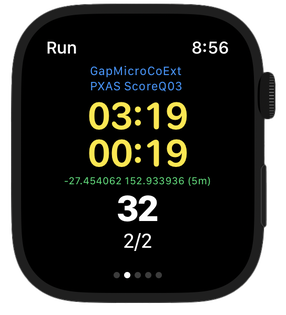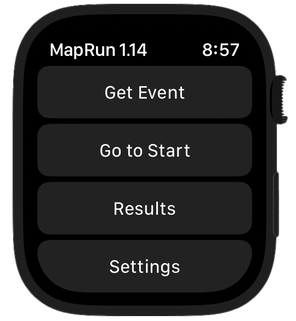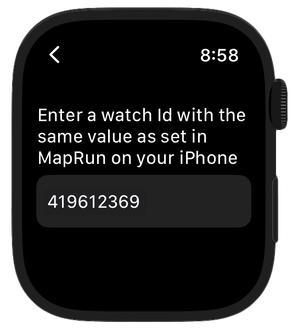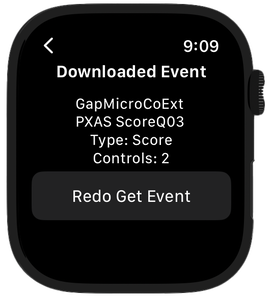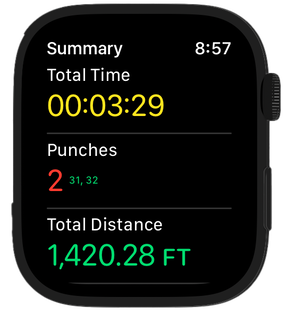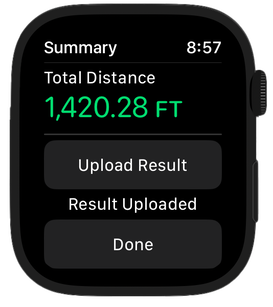MapRunA - MapRun on an Apple Watch
Run in a MapRun event with just your Apple Watch. Get a beep/buzz at each control and see your track and results on your phone, as per normal, at the end of your run.
The control locations for the event are passed to the MapRunA App on your Apple Watch. MapRunA detects the Start, each control and Finish, much the same as MapRun does. It beeps/buzzes and shows the controls punched on the watch face.
At the finish, you can "Upload" your result to your iPhone. Then on your iPhone, in MapRun version 7, your results will be available as if you had just run with the Phone.
At the finish, you can "Upload" your result to your iPhone. Then on your iPhone, in MapRun version 7, your results will be available as if you had just run with the Phone.
Quick Guide
Three Steps to Setup MapRunA:
- Check that your Apple Watch is paired with your iPhone, your iPhone is online, and that you are using MapRun version 7.3+ on your iPhone.
- Install MapRunA on your watch from the Apple App store.
- Use the Settings in MapRun to turn on Apple Watch Mode and enter a "random" ID of your watch. Set this same ID in MapRunA (Settings > WatchID). You might like to use 9 digits of your mobile phone number for this WatchID. This ID can be the same as you may have used for a Garmin watch. That is, the same ID can be used for both.
Two Steps to Run with MapRunA
- Select the event in the normal way in MapRun and instead of “Go to Start”, tap “Send Event to my Watch” (MapRun needs to be in Apple Watch mode). This will save a copy of the event on the MapRun server specifically for your WatchId. In MapRunA on your Apple Watch, select "Get Event" and confirm that the event is the correct one. MapRunA remembers the last event you downloaded.
- When you are ready, tap the "Go to Start" button in MapRunA on your watch and run the event, the same as you would with your phone.
Two Steps to get Results
- After punching F1, you will see a summary of your run. Tap "Upload Result" to send your result to MapRun on your iPhone.
- In MapRun on your iPhone, select “Show Results” > “Get track from Apple Watch”. Select the track, and your results will be presented (and uploaded) as if you had run with your phone.
Extra Details
MapRunA records an Apple "Workout" for your run in MapRun. Your run will contribute to your "Activity" and help "close your rings" and it will be visible in the Fitness App on your iPhone.
If you have the setting to automatically upload your Workouts to Strava, note that this only works for Workouts recorded in the Apple Workout App on you watch. Apple does not support uploading to Strava for Workouts recorded by "third party" Apps like MapRunA. You can upload your track to Strava manually from MapRun on your iPhone.
MapRunA records an Apple "Workout" for your run in MapRun. Your run will contribute to your "Activity" and help "close your rings" and it will be visible in the Fitness App on your iPhone.
If you have the setting to automatically upload your Workouts to Strava, note that this only works for Workouts recorded in the Apple Workout App on you watch. Apple does not support uploading to Strava for Workouts recorded by "third party" Apps like MapRunA. You can upload your track to Strava manually from MapRun on your iPhone.
Releases
The initial version of MapRunA has been released: v1.13 on 7 August 2023.
This version handles all common event types (similar to MapRunG), including Start Anywhere.
Some newer MapRun version 7 features will be implemented in future versions (eg Auto Punch Start and Finish, Untimed legs).
The initial version of MapRunA has been released: v1.13 on 7 August 2023.
This version handles all common event types (similar to MapRunG), including Start Anywhere.
Some newer MapRun version 7 features will be implemented in future versions (eg Auto Punch Start and Finish, Untimed legs).
Support
We are using the MapRun Forum as the way for sharing of information about MapRunA and for posting of questions/issues that can be responded to by other users.