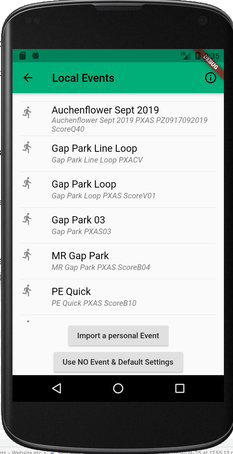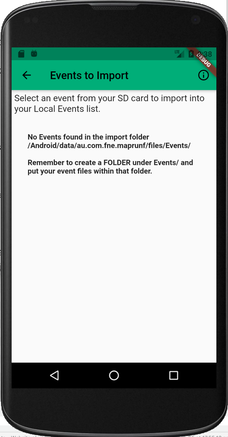MapRun - Events
|
MapRun keeps a local copy of Events that you have selected from the MapRun Server.
This allows you to be off-line at the Event and still have a copy of the files required for that Event. For a normal published Event, either:
Local Events Page Events are listed is alphabetical order, and can be opened by making a selection from this list. The list includes:
This list of events is also relied upon when you are viewing your results on the phone. Results that do not have a matching event in this list, are displayed without the map and course file. You can normally re-select the event on the server to obtain another copy on your phone if you have deleted the local copy and wish to see your results in their original full form. Local Events can be deleted from your phone by swiping them left or right on this list. This DOES NOT affect your results in that event. Importing Events WARNING: Before using this method, consider "CheckSites" as a better option for getting personal event files onto your device (either Android or iOS). If you are using an Android phone, the Local Events screen also has a button to "Import a personal Event". To import an Event that will be available only on this phone:
Clear an Event and Settings MapRun normally retains the last Event selected as the current event. This is displayed on the home screen and it used when you tap "Goto Start". If you display the results of a different Event, that Event becomes the current Event. If you would like to clear the Event selection, tap "Use NO Event and Default Settings". This is only really needed if you want to use MapRun without a map and course after you have previously used it for an Event. |