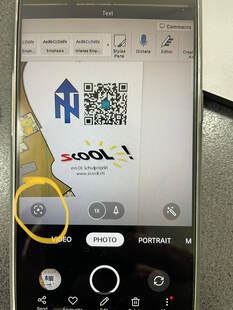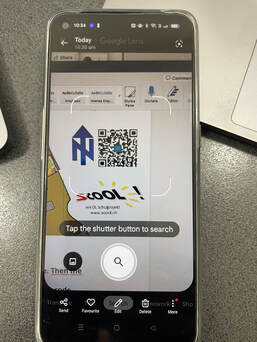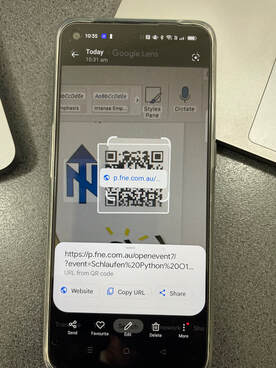QR Code Scanning - Android
Normally QR Codes for MapRunLinks can be easily scanned using the Camera App on an iPhone or Android.
Some later versions of Android phone now require the user to use Google Lens to scan QR codes. There are also third-party Apps available to read QR Codes.
See an example below.
To scan the QR code on the printed map, the Camera App needs to recognise that there is a QR code in the scene. To do this, the Google Lens button (highlighted with the yellow circle) needs to be tapped.
Some later versions of Android phone now require the user to use Google Lens to scan QR codes. There are also third-party Apps available to read QR Codes.
See an example below.
To scan the QR code on the printed map, the Camera App needs to recognise that there is a QR code in the scene. To do this, the Google Lens button (highlighted with the yellow circle) needs to be tapped.
This leads to the following screen, where it is necessary to tap the shutter/search button.
Then the following screen is displayed, where the link in the QR Code can be opened by a further tap.