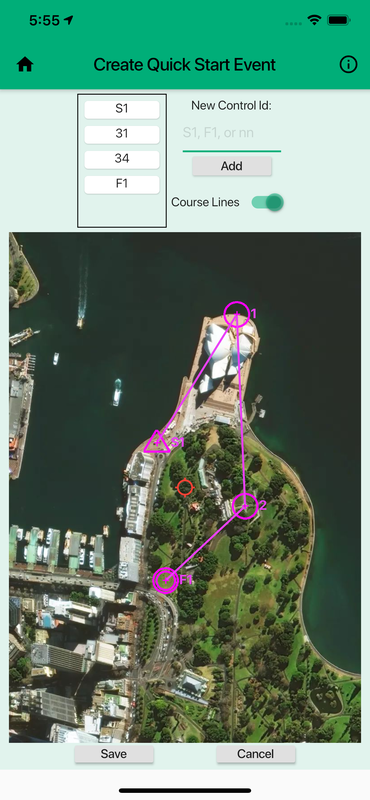MapRun - QuickStart
|
The QuickStart option, allows you to set a GPS-based course, within MapRun on your phone.
You DON'T NEED a map file and you DON'T NEED a course from a course-setting system. Just drop pins on the satellite imagery in the App to position your controls
See this video: Step by Step:
|