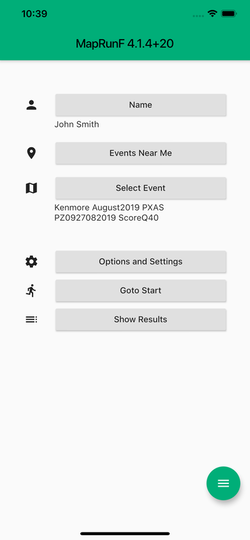MapRunF
|
MapRunF continues to be available in the App Stores, but has been superseded by MapRun6.
It is recommended that you upgrade to MapRun6. MapRunF is a complete rebuild of MapRun, so at least initially, it has a different name (MapRunF) and can co-exist with the existing MapRun version until it is proven. I expect I will ultimately retire the existing MapRun versions (iOS and Android) and rename MapRunF to be MapRun. I am actively working on this version and so would appreciate feedback (good and bad), and suggestions, feature requests, bug reports. Advantages of MapRunF Compared with MapRun, MapRunF offers the following advantages. Easier to try GPS-Orienteering Yourself
|
QuickStart
Easier to Review your Results for Missed Punches
Better GPS Information
Vary the Punching Tolerance
Live Tracking
A wide Range of Options and Settings
Info Buttons
Release Notes
- The QuickStart option, allows you to set a GPS-based course, within MapRunF on your phone
- You DON'T NEED a map file and you DON'T NEED a course from a course-setting system
- Just drop pins on the satellite imagery in the App to position your controls
- drag them to change the order
- swipe away any you don't want
- tap save ... and you are set to go.
- See the QuickStart page for more details.
- The CheckSites option, allows you setup your own personal "Event" based on:
- A map file (in KMZ format) ... but you can skip needing a map if you don't have one
- A course file (in KML format) ... this is just a set of location pins exported from Google Earth/Google Maps or similar.... but if you just want to see your location on your map, you don't need a course file.
- A common application of this option is to use MapRunF to ensure that controls are positioned at the correct sites for "conventional" Orienteering events, by displaying your present position on the Orienteering Map as you place controls.
- Upload your file(s) at the MapRunners CheckSites page and take note of the 6-digit code you will be given.
- In MapRunF, enter this 6-digit code on the CheckSites view, and your map/course will be available on your phone.
- See the CheckSites page for more details.
- Using MapRunF on Android, you can copy map and/or course files to a nominated folder on the SD card in your Android.
- Then you can import these files as an "Event" in MapRunF
- See the MapRunF Events page for more details.
Easier to Review your Results for Missed Punches
- Sometimes, the GPS-error is such that you can visit a control site, but miss having it recorded as a punch.
- In MapRun, Administrators have a tool to review all results and make adjustments (if any are needed).
- In MapRunF, from the results page, you can use the "HITMO - Hey I Think the GPS Missed One" function to review your results and if desired, to upload a revised result.
- This is easy to use, you see your track, the location of controls and the minimum distance from the GPS-track to each control. It shows which controls are already counted in your results, and which ones aren't.
- For more details see.
Better GPS Information
- MapRunF uses the latest geo-location software to reliably track your location, including "in the background" when you blank your screen (provided you give permissions for this)
- The GPS now records your track from when you open the main map screen. There is no "Start GPS" button (as there is in MapRun).
- Your location and track will start being displayed on the screen, so that before you go to the Start to commence your event, you can see that the GPS has a fix and is recording your track. Your location is hidden once you visit the Start (based on settings)
- To help diagnose any GPS problems there is now a tab on the map screen that shows the messages/locations being received from your GPS... You can check that regular updates are coming through...or if not you can check the "Location Services" in Android or iOS.
- MapRunF supports Bluetooth-connected GPS devices, for example Garmin GLO. These can give higher accuracy and are often used by Orienteering Mappers. The messages/locations from the GPS are shown on the tab on the map screen.
Vary the Punching Tolerance
- In MapRun the distance set to detect a control is a balance between not being too small, that an error in the GPS track could mean that the runner is actually at the control but that it is not detected; and too large, resulting in beeps too far from controls.
- In MapRunF, Administrators have the option of setting a non-standard tolerance. This may be appropriate for forest events or MTBO events. It may also allow controls to be placed less precisely.... for example on features that can't be located in satellite imagery. Some clubs, may combine a broader tolerance, with a rule that requires runners to physically touch the control feature, independent of how far away their phone detected it. This removes the GPS-signal error as a factor in the fairness of the event.
Live Tracking
- MapRunF has the option to track runners in real time.
- The core features of MapRunF continues to work well even without access to the Internet, but in such cases live tracking would not be available.
- There is the option to run a "MapRunView" App to display runners positions and tracks for spectators and for safety purposes.
- This feature is still being matured, with new versions of MapRunView planned.
A wide Range of Options and Settings
- In combining the functions of MyOMaps and MapRun, MapRunF allows for many different scenarios, and so there are many settings that can be adjusted to suit.
- In MapRun, most settings are controlled by codes in the name of the event. For example "PXAS" for Scatter," PXAC" for Line Course, and "ScoreQ40" for a 40 minute score event to ScoreQ rules.
- In MapRunF, settings can also be contained in a settings file that is created using a menu system by the creator of the event.
- Users of MapRunF can also change settings on the "Options and Settings" page, but for each event, the Administrator can control which settings are allowed to be changed and which aren't. For example, for a normal competitive event, users would not be able to change the punching tolerance or the time allowed for a Score event.
- Click here for more details.
Info Buttons
- On most pages there is an Info button that describes the operation of the functions on that page.
Release Notes
- See the full Release Notes here